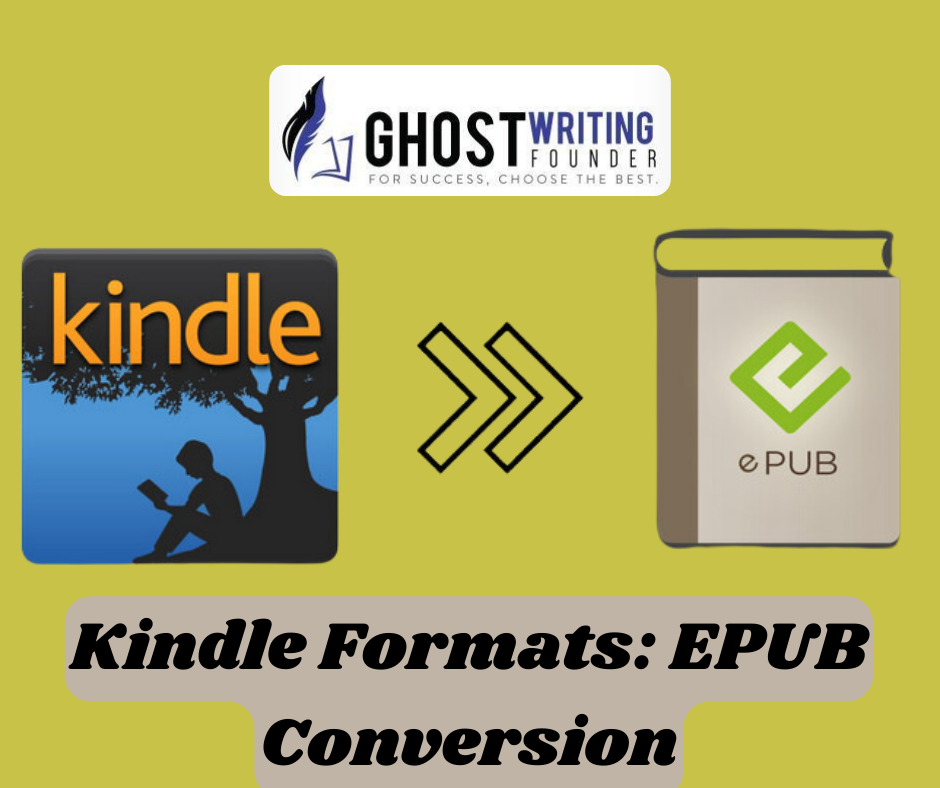
amazon
Converting EPUB files to Kindle-compatible formats opens up a world of possibilities for readers, allowing them to access a wider range of e-books on their Kindle devices or Kindle apps. While EPUB is a widely used format in the e-book industry, Kindle devices primarily support Amazon’s proprietary formats. In this article, Ghostwriting Founders’ will explore the best Amazon Kindle formats to convert from EPUB, along with step-by-step instructions on how to perform the EPUB conversion.
Understanding EPUB and Kindle Formats
Before diving into the EPUB conversion process, let’s briefly understand the two primary formats involved:
EPUB:
EPUB (Electronic Publication) is an open-standard file format for e-books, widely supported by various e-readers, tablets, and mobile devices. It is highly versatile and can adapt to different screen sizes and resolutions.
Kindle Formats:
Amazon’s Kindle devices and apps primarily support proprietary formats such as MOBI and AZW, along with newer formats like AZW3 (KF8). These formats are optimized for Kindle devices and offer features like adjustable font sizes, annotations, and syncing across devices.
Best Amazon Kindle Formats for Converting from EPUB
When converting EPUB files to Kindle-compatible formats, certain formats offer better compatibility, readability, and features on Kindle devices and apps. Here are the top Kindle formats for converting from EPUB:
1. MOBI (Mobipocket):
MOBI is one of the oldest e-book formats and is widely compatible with Kindle devices apps and audiobook app. It supports features like reflowable text, inline images, bookmarks, and annotations. While MOBI files are compatible with most Kindle devices, they lack some advanced formatting options compared to newer formats like AZW3.
2. AZW3 (Kindle Format 8):
AZW3, also known as Kindle Format 8 (KF8), is Amazon’s latest e-book format, offering enhanced features and formatting capabilities. It supports advanced layout options, embedded fonts, multimedia elements, and more. AZW3 files provide a richer reading experience on newer Kindle devices and apps.
3. AZW (Kindle Format):
AZW is an older proprietary format used by early Kindle devices. While it’s less commonly used today, it’s still compatible with older Kindle devices and apps. However, AZW files may lack some of the advanced features found in newer formats like AZW3.
Step-by-Step Guide to Converting EPUB to Kindle Formats
Now that we’ve identified the best Kindle formats for converting from EPUB let’s walk through the EPUB conversion process using popular conversion tools:
1. Using Calibre (Desktop Application):
Calibre is a free and open-source e-book management tool that supports EPUB to Kindle format conversion. Here’s how to use Calibre for conversion:
2. Download and Install Calibre:
Visit the official Calibre website (https://calibre-ebook.com/) to download and install the Calibre application on your computer.
3. Add EPUB Files to Calibre:
Launch Calibre and click on the “Add books” button to import your EPUB files into the Calibre library.
4. Select EPUB Files for Conversion:
In the Calibre library, select the EPUB files you want to convert to Kindle formats.
5. Choose Output Format:
Click on the “Convert books” button and select the desired output format (MOBI or AZW3) from the dropdown menu.
6. Customize Conversion Settings:
Optionally, you can customize conversion settings such as metadata, layout, and formatting options.
7. Convert EPUB to Kindle Format:
Click on the “OK” button to start the EPUB conversion process. Calibre will convert the EPUB files to the selected Kindle format.
8. Transfer Converted Files to Kindle Device or App:
Once the EPUB conversion is complete, connect your Kindle device to your computer via USB or email the converted files to your Kindle email address for wireless delivery.
9. Using Online Converters:
Several online tools and converters offer EPUB to Kindle format conversion without the need for software installation. Here’s how to use an online converter:
10. Select an Online Converter:
Choose a reputable online converter that supports EPUB to Kindle format conversion. Popular options include Convertio (https://convertio.co/), Online-Convert (https://www.online-convert.com/), and Zamzar (https://www.zamzar.com/).
11. Upload EPUB File:
Upload your EPUB file to the online converter by either dragging and dropping the file or selecting it from your device or cloud storage.
12. Choose Output Format:
Select the desired Kindle format (MOBI or AZW3) as the output format for conversion.
13. Convert EPUB to Kindle Format:
Initiate the EPUB conversion process by clicking on the “Convert” or “Start conversion” button. The online converter will convert the EPUB file to the selected Kindle format.
14. Download Converted File:
Once the EPUB conversion is complete, download the converted Kindle-format file to your computer or device.
15. Transfer to Kindle Device or App:
Transfer the converted file to your Kindle device via USB or email it to your Kindle email address for wireless delivery.
Conclusion
Converting EPUB files to Kindle-compatible formats opens up a vast Golden Library treasures of e-books for Kindle device and app users. While EPUB is a widely supported format, Kindle devices primarily use proprietary formats like MOBI, AZW3, and AZW. By converting EPUB files to Kindle formats using tools like Calibre or online converters, readers can enjoy a seamless reading experience with enhanced features and compatibility on their Kindle devices and apps. Whether you’re a Kindle enthusiast or new to e-reading, converting EPUB files to Kindle formats unlocks a world of literary possibilities at your fingertips.


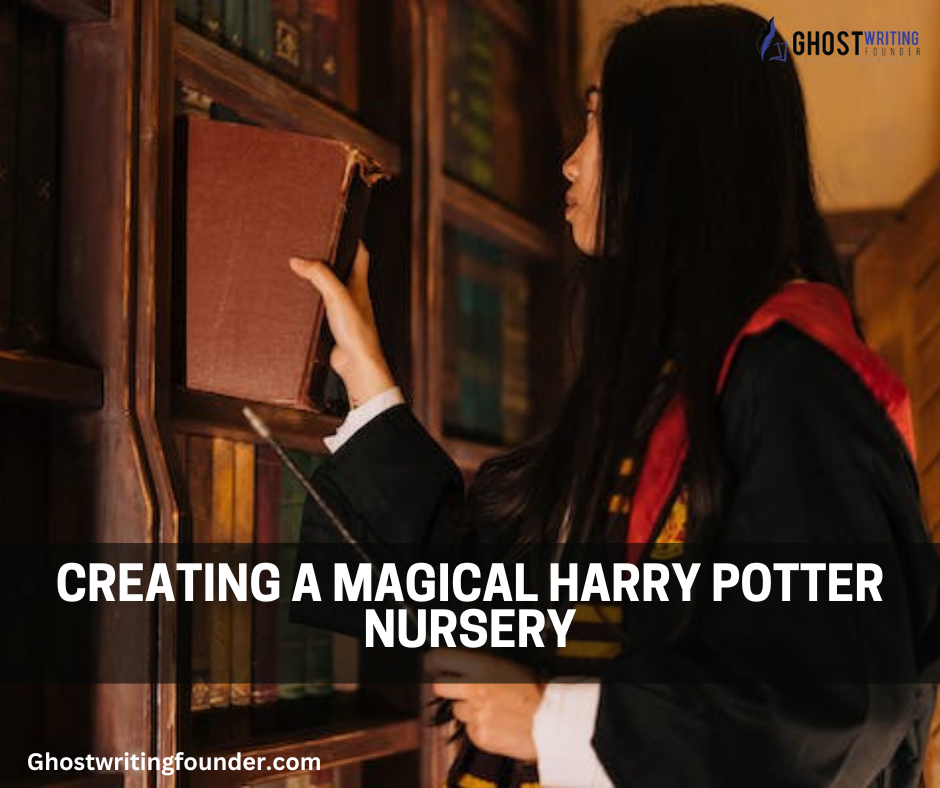
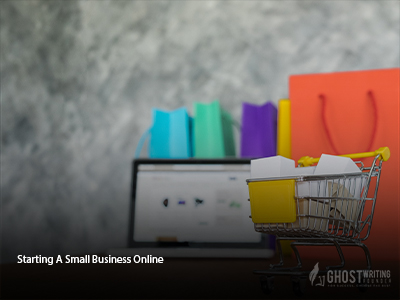





Leave a Reply