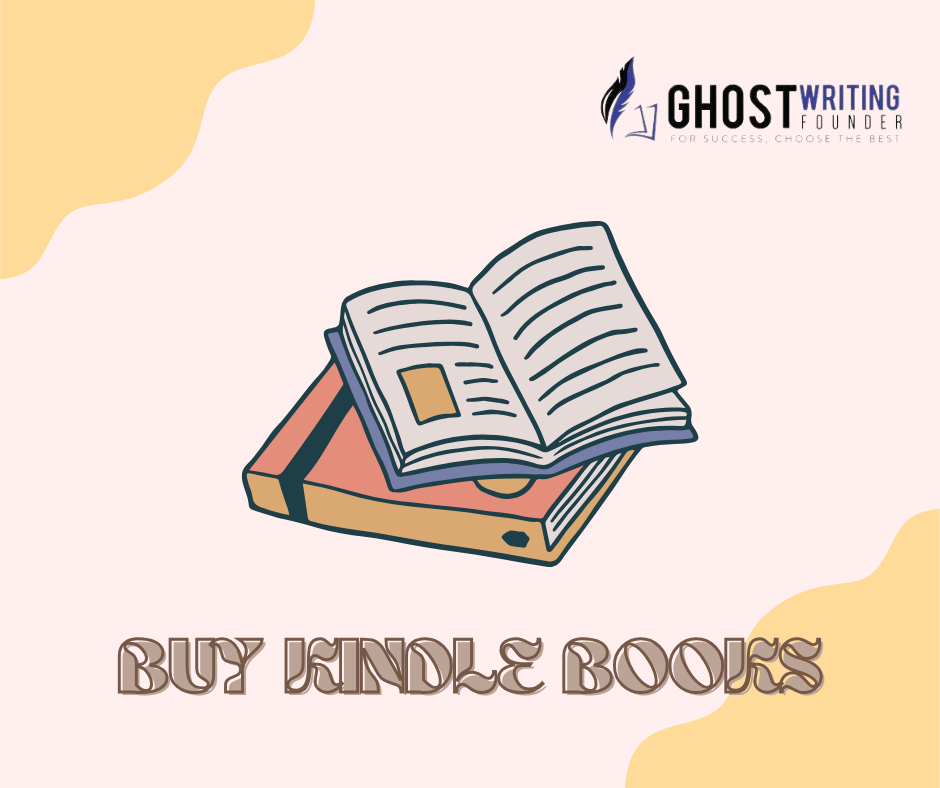
amazon
Purchasing Kindle books opens up a world of literary adventures, but for those new to the process, navigating the various platforms and devices might seem daunting. Whether you’re using Amazon’s website, an iPhone or Android device, or a dedicated Kindle e-reader, this comprehensive guide from Ghostwriting Founders will walk you through the step-by-step process of buying Kindle books.
Guide to Purchasing Kindle Books: Essential Information
Acquiring ebooks through Amazon’s applications used to be a straightforward process. You simply launched the app, located the ebook using the search bar, and clicked the purchase button, with the ebook promptly added to your library.
However, the landscape has shifted significantly since then, and there’s now only one correct approach.
Presently, purchasing Kindle books within the app is no longer feasible, as Amazon has disabled this functionality. The reasoning behind this decision lies in the demands from Apple and Google, both of whom seek a portion of every ebook sale conducted through the app. Amazon, unwilling to accept this arrangement, disabled in-app purchases for ebooks on iOS back in 2011. Over a decade later, a similar action was taken for Android devices, as Google, the parent company of Android, insists on receiving up to 30% of each ebook sale made through its platform.
As consumers, we find ourselves bearing the burden of this corporate maneuvering. Consequently, the option to directly purchase ebooks through the Kindle’s iPhone or Android app has been eliminated. While browsing the catalog remains possible, the actual purchasing process now directs users to a web browser.
This leads us to the method of purchasing Kindle books on iPhone, Android, and other devices. To elucidate this process, let me first guide you through the steps of purchasing books on Amazon’s website.
How to Buy a Kindle Book on Amazon
Amazon’s website offers the most straightforward method for purchasing Kindle books from the authors who sell ebook on Amazon, providing access to a vast library with just a few clicks. Follow these steps to buy a Kindle book on Amazon:
- Navigate to Amazon: Open your web browser and go to Amazon’s website (www.amazon.com).
- Sign in to Your Account: If you haven’t already done so, sign in to your Amazon account. If you don’t have an account, you’ll need to create one.
- Search for the Book: Use the search bar at the top of the page to find the Kindle book you want to purchase. You can search by title, author, genre, or keywords.
- Select the Book: Once you’ve found the book you want, click on its title to view more details.
- Choose the Kindle Edition: Make sure to select the Kindle edition of the book if there are multiple formats available. You can usually find this option under the “Formats” section on the book’s product page.
- Click on “Buy Now” or “Buy Now with 1-Click.”: After selecting the Kindle edition, click on the “Buy Now” or “Buy Now with 1-Click” button to proceed to checkout.
- Confirm Your Purchase: Review the details of your order, including the price and delivery method. If everything looks correct, click on the “Buy Now” button to complete your purchase.
- Access Your Kindle Book: Once your purchase is complete, the Kindle book will be automatically delivered to your Kindle device or Kindle app, ready for you to start reading.
How to Buy Kindle Books on iPhone
If you prefer to purchase Kindle books directly from your iPhone, you can do so using the Amazon Kindle app. Follow these steps to buy Kindle books on your iPhone:
- Download the Kindle App: If you haven’t already done so, download and install the Amazon Kindle app from the App Store.
- Sign in to Your Amazon Account: Open the Kindle app and sign in to your Amazon account using your email address and password.
- Browse for Books: Tap on the “Store” tab at the bottom of the screen to browse the Kindle Store. You can explore featured titles, browse by genre, or search for specific books using the search bar at the top.
- Select the Book: Once you’ve found the book you want to purchase, tap on its cover to view more details.
- Choose the Kindle Edition: If there are multiple formats available, make sure to select the Kindle edition of the book.
- Tap on “Buy Now”: Tap on the “Buy Now” button to purchase the Kindle book. If prompted, enter your Amazon account password to confirm the purchase.
- Access Your Kindle Book: After completing your purchase, the Kindle book will be automatically downloaded to your Kindle app, ready for you to start reading.
How to Buy Books on Kindle App: Android Edition
Android users can also purchase Kindle books directly from the Kindle app on their devices. Here’s how to do it:
- Install the Kindle App: If you haven’t already done so, download and install the Amazon Kindle app from the Google Play Store.
- Log in to Your Amazon Account: Open the Kindle app and sign in to your Amazon account using your email address and password.
- Explore the Kindle Store: Tap on the menu icon (usually three horizontal lines) in the top-left corner of the screen, then tap on “Kindle Store” to browse for books.
- Find the Book You Want: Use the search bar or browse categories to find the Kindle book you want to purchase.
- Select the Book: Once you’ve found the book, tap on its cover to view more details.
- Choose the Kindle Edition: If there are multiple formats available, select the Kindle edition of the book.
- Tap on “Buy Now”: Tap on the “Buy Now” button to purchase the Kindle book. Follow any prompts to confirm your purchase.
- Access Your Kindle Book: After completing the purchase, the Kindle book will be automatically added to your Kindle library within the app, ready for you to read.
How to Buy Books on a Kindle Device
If you own a dedicated Kindle e-reader device, you can easily purchase Self-Publishing Amazon Kindle books directly from the device itself. Follow these steps:
- Connect to Wi-Fi: Make sure your Kindle device is connected to a Wi-Fi network to access the Kindle Store.
- Open the Kindle Store: From the home screen of your Kindle device, select “Store” or “Shop Kindle Store” to open the Kindle Store.
- Browse for Books: Use the search function or browse categories to find the Kindle book you want to purchase.
- Select the Book: Once you’ve found the book, select its title to view more details.
- Choose the Kindle Edition: If available in multiple formats, select the Kindle edition of the book.
- Click on “Buy Now”: Click on the “Buy Now” button to purchase the Kindle book. If prompted, confirm your purchase.
- Access Your Kindle Book: After completing the purchase, the Kindle book will be automatically downloaded to your Kindle device and added to your library, ready for you to read.
Conclusion
Buying Kindle books from any notable author who publish a book on Amazon is a straightforward process, whether you’re using Amazon’s website, a mobile device, or a dedicated Kindle e-reader. By following the steps outlined in this guide, you can easily browse, purchase, and access a wide range of digital books to enjoy on your preferred device. Whether you’re a voracious reader or just starting your digital library, buying Kindle books opens up a world of literary possibilities at your fingertips.

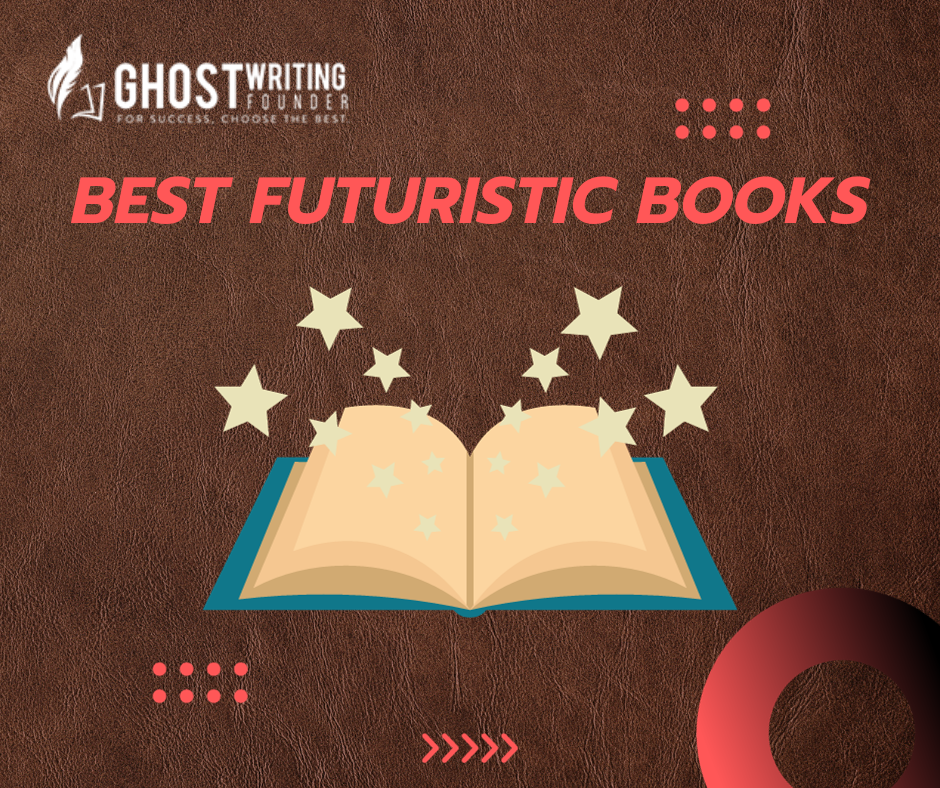
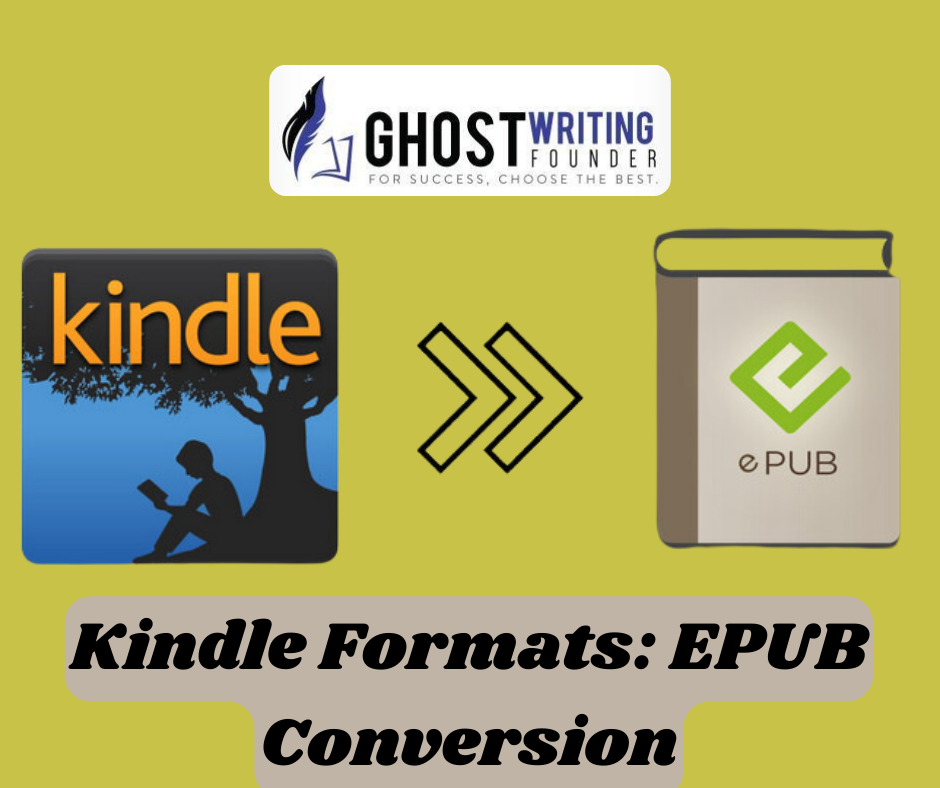
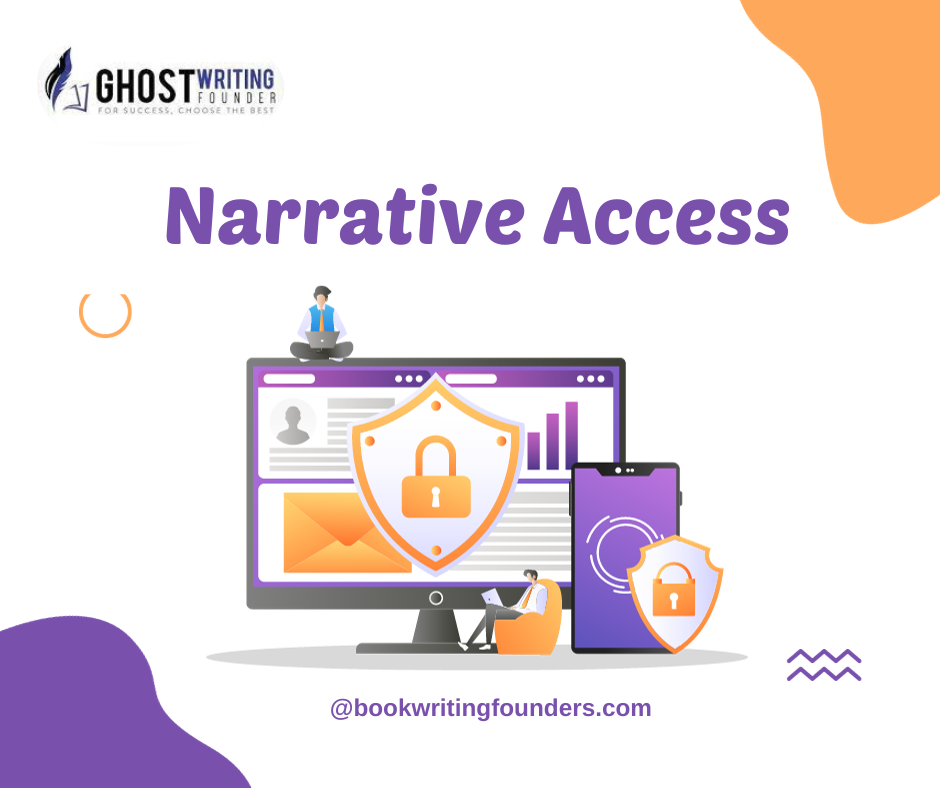





Leave a Reply